The ALife encyclopedia is a community-driven resource and we welcome your contributions! Here are some guidelines for how to do so most effectively.
General principles
Lazy consensus
The overall goal of this project is to build a set of resources that represent the consensus of the field. However, building a consensus encyclopedia of an entire field is challenging, as everyone is busy. For this reason, the ALife encyclopedia operates on a principle of lazy consensus. Contributors are expected to make a good faith effort to accurately describe topics they are writing about, but are not expected to put in effort beyond that. When readers encounter something in the encyclopedia that they disagree with, they are expected to edit it. Over time, this will lead to a consensus document, but it is understood that at any point in time an individual page may not reflect the current consensus on a topic.
Self-promotion encouraged
As an ISAL member, your research is part of the current state-of-the-art of Artificial Life. You are the expert on your research. Therefore, writing about your research is a very worthwhile contribution to this encyclopedia.
Caveat: Please refrain from making value judgements in favor of your own work, as these are particularly unlikely to represent the actual community-level consensus. For example, instead of saying “Avida is the best digital evolution platform”, say “Avida is a popular digital evolution platform.”
Summarize and reference
The goal of this resource is to provide a higher-level overview of a topic than a paper. After all, if people want the level of detail that would go in a paper, they can read the paper! So, if you are writing about something that is covered in a paper, provide a high level summary and reference that paper. This way, readers will know where to turn for more information and what to papers to cite!
Multiple audiences
This encyclopedia is aimed at everyone from the general public to other ALife researchers. We hope that it can help get new people excited about the field while also helping researchers in the field quickly keep up with emerging research. To this end, try to write articles in a way that is accessible to newcomers; imagine you are providing an introduction to a new student in your lab.
FAQ
Why aren’t we just doing this on Wikipedia?
The contribution philosophy behind the ALife encyclopedia is, in some sense, the opposite of Wikipedia’s. Wikipedia does not have the ability to establish the credentials of its editors, so it is very particular about the sources that may be used. In contrast, we are ideally positioned to assess the credentials of our editors and so we can provide much more freedom to 1) let people write about their own research, 2) demand a slightly lower burden of effort in adding citations (although citations are still important to us!), and 3) not worry about the notability of a topic.
Specifics of contributing
Editor
To edit a page, first make sure you are logged in to alife.org. Once you are, you should see a black toolbar show up along the top of the page. When you go to a page on the encyclopedia, an option should show up on this toolbar that says “Edit entry”. Clicking on that will take you to the editor. Alternatively, if you want to make a new article, you can mouse over the “new” option on the top toolbar and select “entry”.
The editor that you will use to edit Encyclopedia entries is the WordPress block editor. It has a lot of advanced functionality, but the simplest way to use it is to click on the page and start typing. This will make a “paragraph” block, which is the standard way to hold text. If you mouse over the block where you’re typing, you will notice a floating format toolbar that you can use to add links and other formatting.
When you want to add something that isn’t just standard paragraph text, mouseover the area below where you’re typing. You should see a plus button. Click it, and it will give you a list of options for different types of “blocks” that you can next add to the page. There are a ton of options, and you don’t need to worry about most of them (although if you want to add cool stuff, go for it!). The most important type of block other than the standard paragraph block is the heading block. Use these to create different levels of heading within your article. Please use these as much possible to signal the structure of your article, as the table of contents will be built based on them.
Editor tools
The editor also has some options along the right-hand side of the page. There are options for the specific block you’re working on, and options for the overall entry you’re working on (you can toggle between them using the tabs at the top of the sidebar).
You can safely ignore many of the tools for editing the entry, but a few to be aware of are:
- Permalink: This is where you can set the URL for the page you’re editing. If it’s an existing page that you’re just editing, don’t change it. If you’re making a new page, feel free to change it to something more intuitive, although the default is usually fine.
- Categories: This list of checkboxes lets you set which encyclopedia categories the current page is in. Select whichever is most appropriate
- Tags: Tags are similar to categories, but with less of an implied hierarchy. Usually you should just select one category for a post that describes what it is overall. Tags are more flexible, and are intended to call out any topics that this article is relevant to. Add whichever ones seem appropriate, and feel free to create new ones.
- Featured image: If possible, try to upload an image to go along with your post. You can do so using this section of the menu. Make sure that you have permission to use any image that you upload. If it is your image, make sure you are okay with sharing it under the CC-BY license (if so, you might want to consider uploading it to Wikimedia Commons, too). If it is not your image, make sure it is licensed for non-commercial re-use, and that you provide attribution if required.
- Excerpt: In some circumstances (e.g. Google searches), an excerpt from your article might be shown as a preview. By default, this will just be the first few sentences of the article. However, if you want to customize it, you can do so by writing in the excerpt box.
- Zotpress Reference: This will be discussed in the next section
- Post Group: Don’t worry about this
- Content template: Don’t worry about this either.
One tool that is very important is the Authors box at the bottom of the page. If you want to be listed as an editor on this page (and thus receive credit for your contributions in the future), make sure to add yourself to the list of authors in this box.
Submitting
Once you’re done writing, you can submit your post for approval using the blue “Submit Revision” button at the top. It will go into a review queue and, if nothing looks amiss, it will be published on the Encyclopedia. If you frequently make good contributions, you may eventually have your permissions upgraded so that your posts no longer need approval before they show up.
Adding citations
Citations are managed via a plug-in called ZotPress that syncs WordPress sites with Zotero libraries. To make citations work, you must first:
- Make an account on Zotero.org
- Join the ISAL Zotero group
Once that is done, whenever you want to add citations to an article, the steps are:
- Add the papers you want to cite to the ISAL group library. An easy way to do this is to click the magic wand button and enter the DOI, URL, or some other identifier for the paper you want to add. You can also click the plus button and manually type in the information for the paper. If you use Zotero as your reference manager normally, it is also possible to copy references from your collection. Try to make sure that the entry contains a URL, so that it’s easy for people to go read the article if they want to know more.
- In the editor, find the “Zotpress Reference” section on the right-hand sidebar. Type in the author’s name or part of the paper’s title into the search box, and click on the correct paper when it shows up.
- Click on the “In-Text” tab (between “Bib” and “In-text Bib”).
- Click “generate shortcode”.
- Copy the text that shows up in the box labeled “shortcode” and paste it into the place where you want your citation to show up.
- If this is the first citation you’ve added to this page, add a new level-1 heading called “Citations”, put it at the bottom of the page, and paste the following below it to make the bibliography for the whole page:
[zotpressInTextBib style="apa" sort="ASC"]License
The Encyclopedia of Artificial Life is made available under the Creative Commons Attribution (CC-BY) license. This means that its contents can be shared freely, as long as proper attribution is provided. By contributing to this resource, you agree that the text and images you contribute are perpetually and irrevocably available under these terms.
Perhaps if this goes really well we’ll compile it into an actual book some day. If so, we will reach out to all contributors to determine whether they would be interested in being credited.